Troubleshooting FAQ
Q: Why isn’t the website link showing up?
Check these common issues:
- Verify the website URL is entered in the job listing
- Ensure you’re editing a job listing template
- Check if the URL format is valid
- Verify you’re previewing with a valid job listing
Q: The link appears but doesn’t work
This might happen because:
- The website URL is incorrectly formatted
- The website is no longer accessible
- The URL contains invalid characters
- JavaScript is blocking the link behavior
Q: How do I change the link appearance?
You have several options:
- Use the display type settings in the dynamic tag
- Style the containing widget (Button, Text, etc.)
- Add custom CSS to the link element
- Enable/disable the external link icon
Q: Can I use different display types in different places?
Yes! Each instance of the Company Website tag can have its own settings for:
- Display type (URL/Company Name/Custom)
- Link behavior (nofollow, new tab)
- Custom text (if using custom display type)
- Link icon visibility
Q: The company name isn’t showing as the link text
When using Company Name display type, verify:
- The company name is set in the job listing
- You’ve selected “Company Name” as display type
- The job listing is properly linked to a company
Best Practices
- Always use nofollow for external links
- Consider opening company websites in new tabs
- Use clear, descriptive link text
- Maintain consistent link styling across your template
- Add visual indicators for external links