Display company website links from your job listings dynamically in Elementor templates, with multiple display options and link customization.
Usage
- Open the Elementor editor
- Add any widget that supports links (Button, Text, etc.)
- Click the Dynamic Tags icon (database symbol)
- Select “Company Website” from the WP Job Manager group
[Insert Screenshot 1: Selection of the Company Website Dynamic Tag in the Elementor editor]
Features
Display Options
Choose from three display formats:
- URL: Shows the website URL without http/https prefix
- Company Name: Uses the company name as link text
- Custom Text: Define your own link text
Link Settings
- Nofollow: Add rel=”nofollow” attribute
- New Tab: Open link in new browser tab
- Link Icon: Add external link icon (available with Company Name display)
[Insert Screenshot 2: Display and link settings in the Dynamic Tag controls]
Common Use Cases
- Contact sections
- Company profiles
- Job listing headers
- Footer information
- Application instructions
Best Practices
- Always use nofollow for external links
- Consider opening company websites in new tabs
- Use clear, descriptive link text
- Maintain consistent link styling across your template
- Add visual indicators for external links
Need Help?
If you’re experiencing issues not covered here:
- Test the website URL directly in a browser
- Check your widget’s link settings
- Verify the job listing data
- Contact support with specific examples