Display job posting dates in various formats directly in your Elementor templates. Perfect for showing how recent a job listing is or when it was published.
Usage
- Open the Elementor editor
- Add any text-based widget (Heading, Text Editor, etc.)
- Click the Dynamic Tags icon (database symbol)
- Select “Posted Date” from the WP Job Manager group
[Insert Screenshot 1: Selection of the Posted Date Dynamic Tag in the Elementor editor]
Features
Date Format Options
- Default: Uses your WordPress date format setting
- Time Ago: Shows relative time (e.g., “2 days ago”)
- Custom: Create your own date format
Custom Date Formatting
When selecting “Custom” format, you can use WordPress date format characters like:
F– Full month name (January)j– Day of the month (1-31)Y– Full year (2024)m– Month number (01-12)d– Day of the month with leading zeros (01-31)- And many more – see the “Documentation” link in the settings
[Insert Screenshot 2: Date format settings in the Dynamic Tag controls]
Example Custom Format Combinations
m/d/Y– 01/15/2024 (US format)d.m.Y– 15.01.2024 (German format)l, F j, Y– Monday, January 15, 2024 (Verbose format)
Looking to create your own date format?
- 📚 WordPress Date Format Documentation – Complete guide with all format characters
- 🔧 Date and Time Formatting Guide – Detailed examples and explanations
Best Practices
- Keep date formats consistent across your templates
- Consider using “Time Ago” format for recent jobs
- Use the default format for older listings
- Group the date with other meta information like location or salary