Display the filled status of your job listings dynamically in Elementor templates. This tag handles both filled and open positions with customizable icons and text.
Usage
- Open the Elementor editor
- Add any text-based widget (Heading, Text Editor, etc.)
- Click the Dynamic Tags icon (database symbol)
- Select “Filled Status” from the WP Job Manager group
[Insert Screenshot 1: Selection of the Filled Status Dynamic Tag in the Elementor editor]
Features
Display Options
- Text Only: Shows only the status text
- Icon Only: Displays just the status icon
- Icon & Text: Combines both for better visibility
Icon Selection
- Filled Position Icons:
- Lock icon
- Check circle
- Times circle
- Ban icon
- Minus circle
- Exclamation circle
- Open Position Icons:
- Unlock icon
- Check icon
- Envelope
- Paper plane
- Send icon
- File text
Display Conditions
- Always: Show status regardless of filled state
- Only if Filled: Display only for filled positions
- Only if Not Filled: Show only for open positions
[Insert Screenshot 2: Display options and icon selection in the Dynamic Tag controls]
Backend Fields
The tag works with one WP Job Manager meta field:
_filled: Boolean value (1 for filled, empty for not filled)
Common Use Cases
- Position status indicators
- Application form visibility
- Search result badges
- Email notifications
- Archive page filters
Best Practices
- Use consistent icons across your job board
- Keep status messages clear and concise
- Consider using both icon and text for better UX
- Match icons to your overall design theme
Need Help?
If you’re experiencing issues not covered here:
- Check the filled status in the job listing
- Verify your display type settings
- Test different icon and text combinations
- Contact support with specific examples