Display job application links or email addresses from your job listings dynamically in Elementor templates.
Usage
- Open the Elementor editor
- Add any widget that supports links (Button, Text, etc.)
- Click the Dynamic Tags icon (database symbol)
- Select “Job Application” from the WP Job Manager group
[Insert Screenshot 1: Selection of the Job Application Dynamic Tag in the Elementor editor]
Features
Link Settings
- Nofollow: Add rel=”nofollow” attribute to application links
- New Tab: Open application links in new browser tab
Automatic Email Detection
The tag automatically detects if the application field contains an email address and creates the appropriate mailto: link.
[Insert Screenshot 2: Link settings in the Dynamic Tag controls]
Common Use Cases
- Application buttons
- Call-to-action sections
- Job listing footers
- Contact information blocks
- Application instructions
Best Practices
- Always test both email and URL applications
- Consider using nofollow for external application links
- Test email links with different email clients
- Ensure clear visibility of application links
Need Help?
If you’re experiencing issues not covered here:
- Test the application link directly
- Verify the job listing application field
- Check your widget’s link settings
- Contact support with specific examples