Having trouble previewing your WP Job Manager listings while building templates in Elementor? Here’s how to activate and use the preview functionality.
Prerequisites
- WordPress version 5.9 or newer
- WP Job Manager (free)
- Elementor Pro (paid version)
- Dynamic WPJM Tags for Elementor (free)
Click to download:
[sdc_download id=”111″]
How It Works
- Install the free and open source Dynamic WPJM Tags for Elementor” plugin on your WordPress site
- Open Elementor Theme Builder
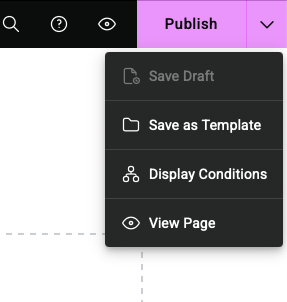
- Create or edit a Single Template of your choice
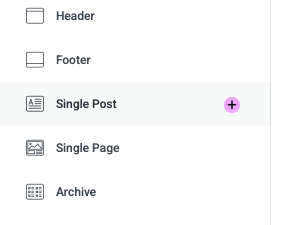
- Open Page settings by clicking on the icon at the top
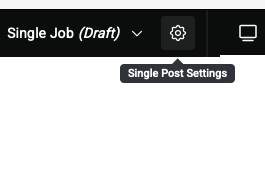
- On the left, open the “Preview Settings” tab
- In the first drop down, choose “Job”
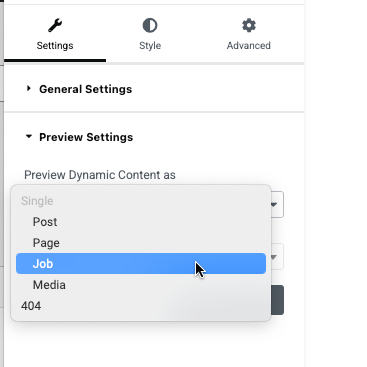
- In the second dropdown, search and choose any published job listing for preview
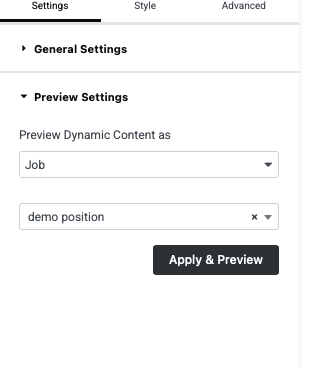
- Click “Apply and Preview”
- You may have to reload the browser tab with your Elementor Editor in it.
- You should now see the data from your job listings for example when using a company name tag
Why This Matters
When building job listing templates in Elementor:
- You need to see actual job data while designing
- Dynamic tags need real job content to display properly
- Testing different job scenarios becomes crucial
- Without preview, you’re designing “blindly”
Key Benefits
- Test dynamic tags with actual job data
- Preview how different job types display
- Check responsive behavior with real content
- Ensure proper layout for various data lengths
Previously Premium-Only
This functionality was traditionally only available through:
- Premium job board plugins
- Custom development solutions
- Complex workarounds
Troubleshooting FAQ
Q: Why can’t I find any jobs in the Preview Settings?
This usually happens because:
- The preview function isn’t activated yet:
- Go to Job Listings → Settings → Preview Settings
- Enable “Elementor Preview Support”
- Save your changes
- You don’t have any published jobs:
- Create a test job listing
- Make sure to publish it (draft status won’t work)
- Refresh your Elementor editor
- You can also try searching for just the letter “a”. This will usually prompt Elementor to list a number of posts from the post type.
Q: Why are my Dynamic Tags showing no content?
Dynamic tags need actual job data to display content. Check these points:
- Verify you’ve selected a job in Preview Settings (bottom of Elementor editor)
- Ensure the selected job has data in all relevant fields
- Try selecting a different job that you know has complete information
- Clear your browser cache and refresh the editor
Q: The preview keeps reverting to a different post type. Why?
This can happen when:
- Your template conditions aren’t set correctly:
- Click “Display Conditions” in your template settings
- Set it to “Single Job Listing”
- Remove any conflicting conditions
- You have multiple templates targeting job listings:
- Check all your templates’ conditions
- Ensure they don’t conflict
- Set proper template priorities if needed
Q: Why do my job listings look different in preview vs. live site?
Several factors could cause this:
- Cache issues:
- Clear your browser cache
- Clear your server cache if using a caching plugin
- Clear Elementor cache (Elementor → Tools → Regenerate CSS)
- Theme conflicts:
- Verify your theme’s CSS isn’t overriding template styles
- Check if your theme has specific job listing styles
- Try switching to a default theme temporarily to test
Q: The preview is slow or keeps loading. How can I fix this?
To improve preview performance:
- Optimize your setup:
- Reduce the number of dynamic tags on the page
- Minimize the use of complex Elementor widgets
- Optimize your images
- Check your server:
- Verify you meet Elementor’s server requirements
- Disable unnecessary plugins while editing
- Consider upgrading your hosting if issues persist
- Clear all caches:
- Browser cache
- Server cache
- Elementor cache
- Object cache if using
Still Having Issues?
Don’t worry – you’re not alone! The preview and display conditions for job listings can be tricky, especially if you don’t work with them regularly. If you’re stuck:
- Check our detailed display conditions guide for template setup
- Feel free to contact our support – we’re here to help!
Remember: Many users only set up job listing templates occasionally. It’s perfectly normal to need help with these technical aspects, and we’re happy to assist you in getting your job board working exactly as you want it.
Need Help?
- Double-check the settings activation
- Ensure you have at least one published job
- Try creating a new test job listing
- Contact support if issues persist